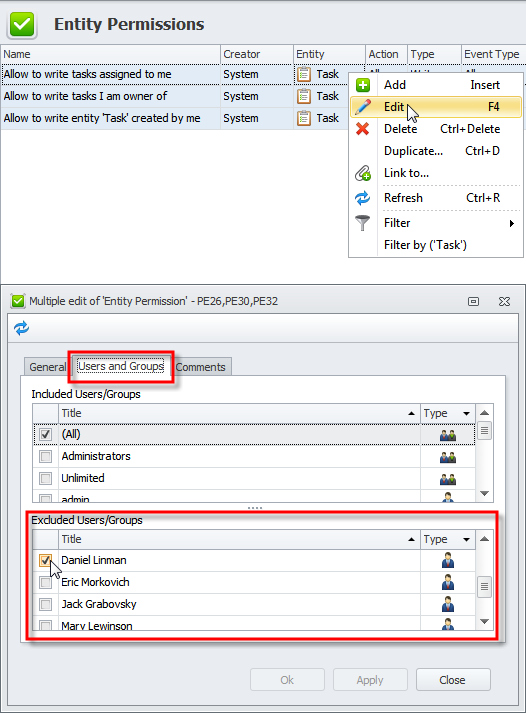How to Allow users to change task state only
You can allow users to change task state only and deny to change anything else by adding three permission rules.
- On the ribbon, in the Navigation group, click Go To, and then click Entity Permissions.
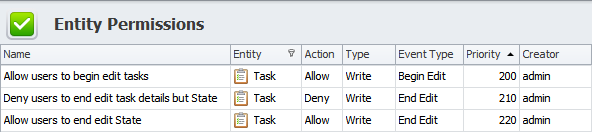
The first permission rule lets users begin editing all task properties.
- Enter the following rule settings: Action Allow, Priority 200, Entity Task, Type Write, Event Type Begin Edit.
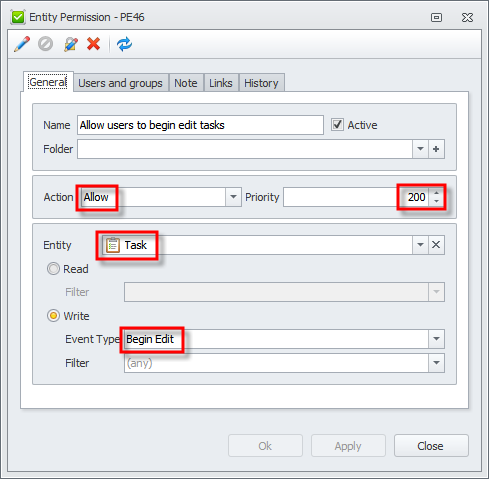
The second permission rule denies users to end editing all task properties except for the State property and the Remain property which depends on the State property.
- Enter the following rule settings: Action Deny, Priority 210, Entity Task, Type Write, Event Type End Edit.
- Enter the following filter settings: Filter Operator Or, List of All Properties except for State and Remain, Filter Condition Changed.
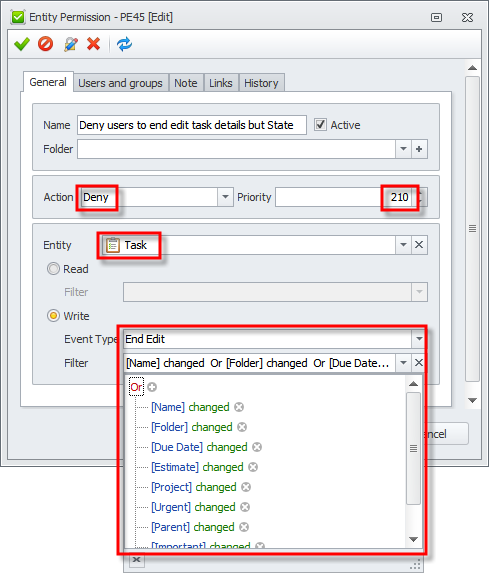
The third permission rule allows users to end editing the State property.
- Enter the following rule settings: Action Allow, Priority 220, Entity Task, Type Write, Event Type End Edit.
- Enter the following filter settings: Filter Operator Or, Property State, Filter Condition Changed.
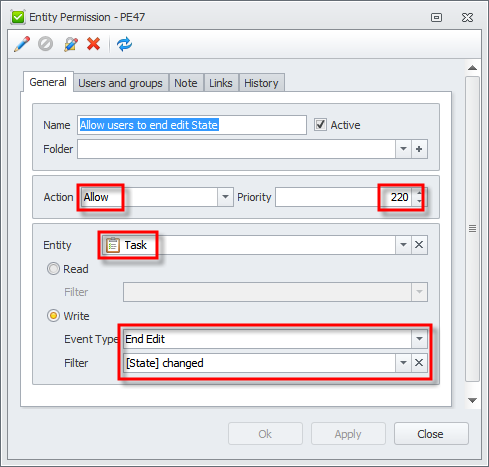
Tip If you want to allow users to edit more task properties such as Notes, Comments, you need to remove this property from the filter condition of the second permission rule and add this property to the filter condition of the third permission rule.
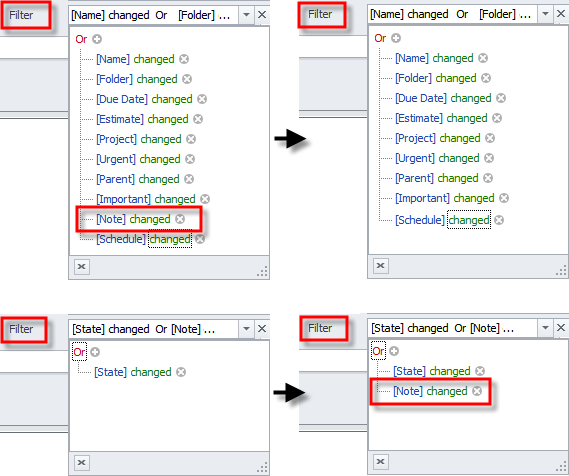
To apply your permission rules to certain users or groups only
- Click the newly added rules while holding down the Ctrl key, right-click the selection, select Edit, click the Users and Groups tab, clear the check box next to the All group and select the check boxes next to users and groups you want to include.
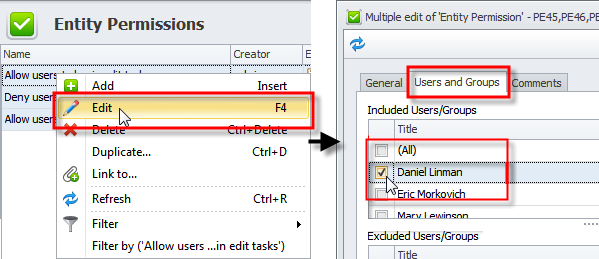
2. Hold down the Ctrl key, while clicking the old rules that conflict with the new rules, right-click the selection, select Edit, click the Users and Groups tab, and then select the check boxes next to users and groups you want to exclude.