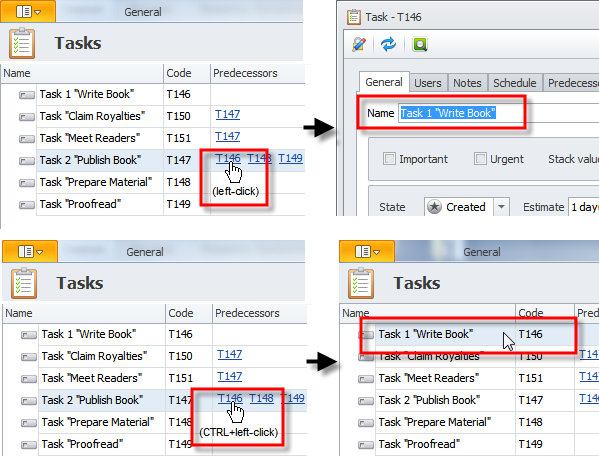How to Set task dependency
Users can set "Finish-to-Start" dependency between tasks, so that successor task cannot be started until predecessor task is finished.
To add predecessor task
- In the dialog box of successor task, click the Predecessors tab, click Add in the Predecessors box, browse to predecessor task in the Tasks dialog box, and then click Select.
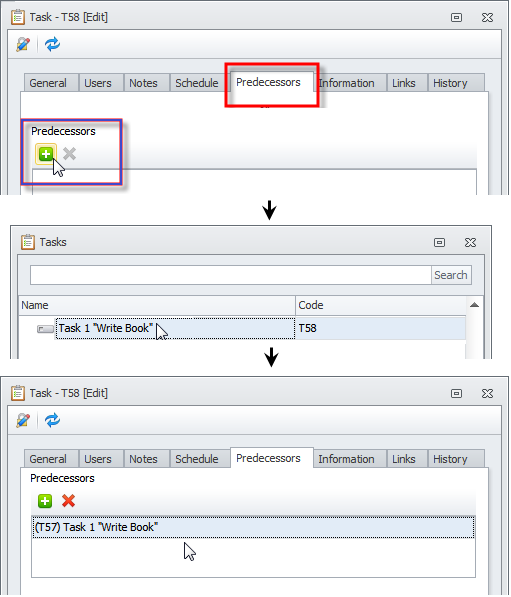
Note If you select the same task as predecessor for the same task, the following message will appear:
- Error while saving task. Invalid predecessor (self reference)
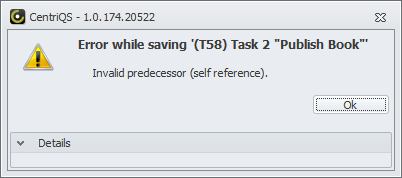
When predecessor task is added, the successor task gets the Blocked state, the By Predecessor reason, and the code of the predecessor task in thePredecessors column.
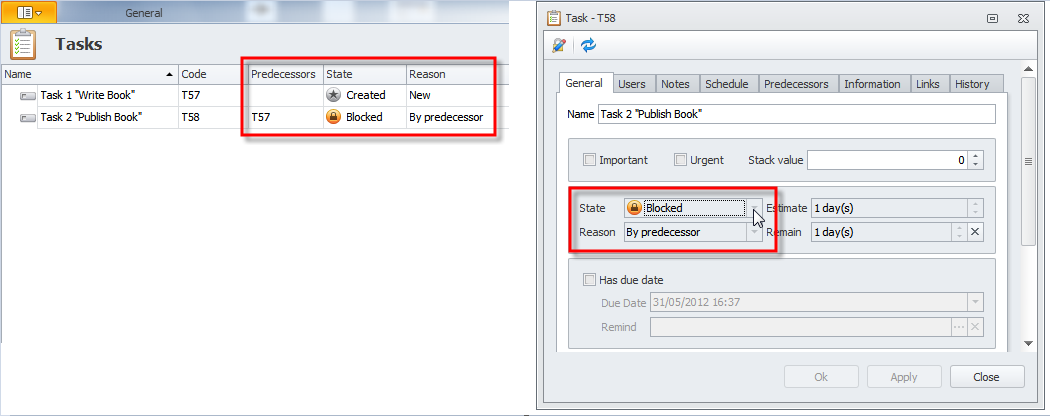
When the predecessor task gets the Closed state, the successor task returns to its previous state and get the Unblocked reason.
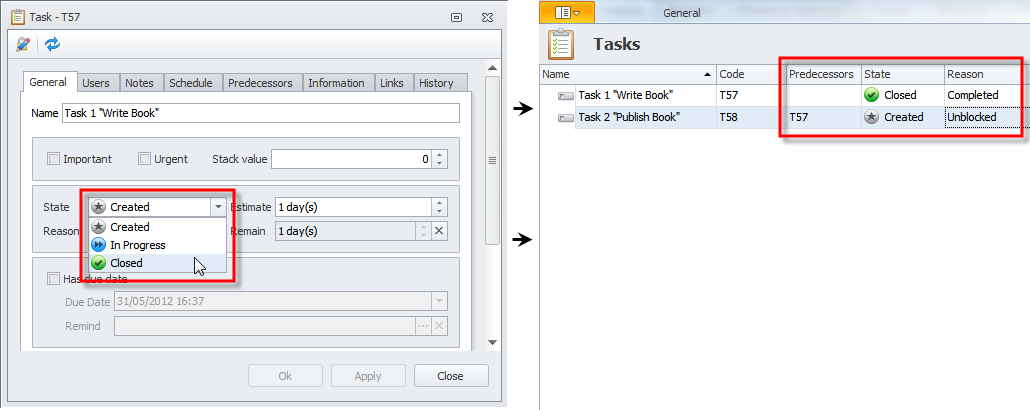
Note If successor task has several predecessors or predecessor with several subtasks, the task will be unblocked only when all the tasks in the All Predecessors list are closed.
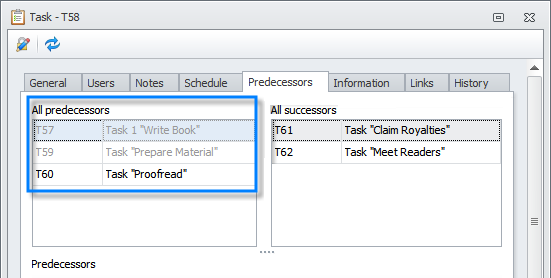
Tip Closed predecessor tasks in the All Predecessors list appear dimmed.
You can use shortcut menu to open or find task predecessors and successors:
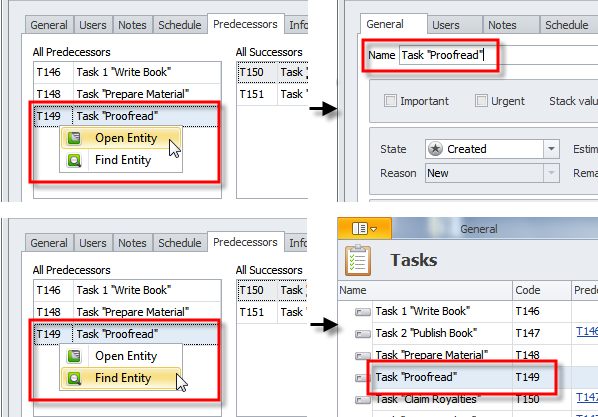
The code of predecessor tasks is displayed as link in the Predecessors column.
- To open predecessor task, click the code link.
- To find predecessor task, hold CTRL while clicking the code link.